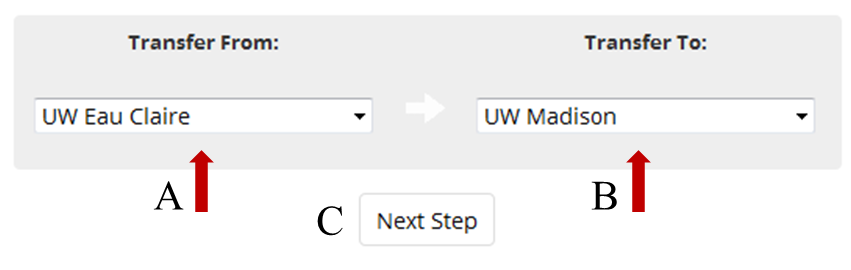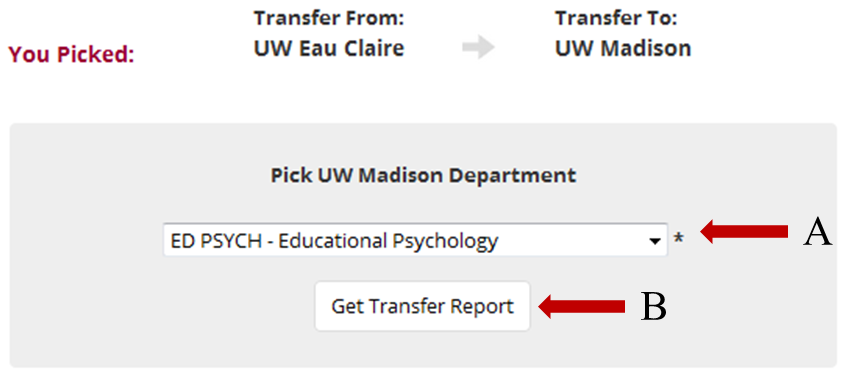Starting Point
Start in the Credit Transfer Wizard section. Select the Reverse Look-up Wizard option from the graphic in the middle of the page.
Step 1: Pick your UW or WTCS Campuses
As shown in the graphic below:
- Select UW-Eau Claire from the “Transfer From” pulldown menu. (A)
- Select UW-Madison from the “Transfer To” pulldown menu. (B)
- Click on the “Next Step” button. (C)
Step 2: Pick a Department
- The “Department” pulldown shows a list of departments (or areas of instruction) at UW-Madison. Pick “Ed Psych – Educational Psychology”. (A)
- Click on the “Get Transfer Report” button. (B)
*This list contains only departments for which transfer course information has been provided to TIS by the transfer school.
Step 3: Interpreting Your Transfer Report
Follow the link above to a sample Transfer Report with explanations of the different areas. Your Reverse Lookup Report will have different information. Remember to look for the courses you need in the ‘Matching Courses’ area and the courses to take in the ‘From Campus’ course listing.