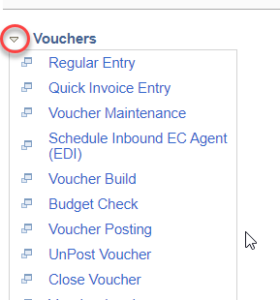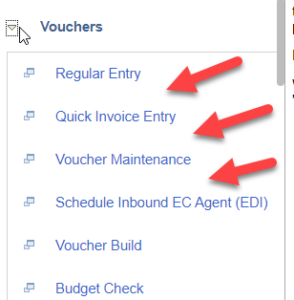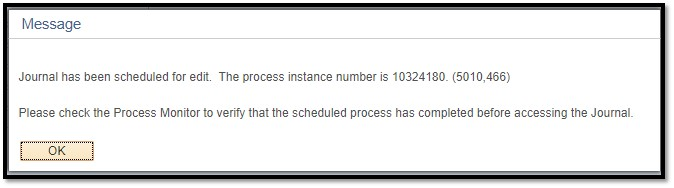With the Oracle PUM image 31 for PeopleSoft, there are some unexpected issues that come along with the patch. Check out the information below for more information and details.
Issue Description |
How it is addressed |
Module |
| For some pages, if you click the “Return to Search” option, you will be logged out of SFS. Issue affects Vouchers Pages, Paycycle, the Update 1099/1042S Page, and various Journal pages. This affects all windows created during your session. | Issue fixed in an upcoming patch, to be applied in November, 2019.
Workaround: Use navigation to return to the search page, and re-initiate the search. |
Accounts Payable, General Ledger |
| When expanding a grouping on a workcenter, the system adds white space to the menu. This may drive the need to scroll the left navigation on a workcenter. | Known PeopleSoft issue. We reported it to Oracle in June 2019. Unfortunately, because it doesn’t affect functionality, Oracle doesn’t plan to fix the issue at this time. | All workcenters |
| When processing a journal manually from within the Journal, if the user selects “No”, the user receives a new message that the job is scheduled, and will need to check Process Monitor to verify the job is complete. This represents an additional click. | Change to delivered functionality by Oracle. No Fix Planned. | General Ledger |
| *NEW 10/15* The SFS team manages the home page for all users – a collection of tiles which assist in navigation. Customization home pages and tiles added to the home page were deleted with the PUM upgrade. | There is no way to retrieve customized homepages that were deleted as part of the SFS PUM weekend. You can re-create your homepage as before, but we can’t help identify what was on the homepage last week. Be aware that we don’t guarantee that PeopleSoft will respect homepages other than the basic homepage that SFS actively tests. | All Modules |
Scroll down on this page for more information on each issue. If you don’t see the issue listed here, please contact uwsaproblemsolvers@uwsa.edu to report it. Thank you for helping maintain SFS quality.
Details for Known Issues
Details on Return to Search option logs you out of SFS
This bug can be recreated by going to one of the following pages:
Click on the “Return to Search” button. The option may be vary by page. Here are some example pictures:
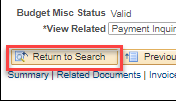 |
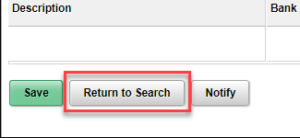 |
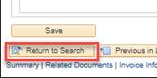 |
If you click on the Return to Search button, the system will log you out of SFS, and present a page indicating you have been logged out of the instance. You will need to log back in to that page, and any other pages, that you opened during that browsing session.
As a workaround, you can navigate back to the page where you initiated the search, and search again. Navigation can be done through the workcenter, Navigator, or Favorites.
This is a known issue with Oracle, and we are expecting a patch that will fix the issue soon. We are scheduled to apply it to production in November, fixing the issue.
Detail on White Space in Workcenter
In most workcenters, the links are organized into groups, such as the picture below for Vouchers in the AP Workcenter.
If you click on the small collapse/expand triangle to the left of the group name (in this case Vouchers), SFS will add white space to the options displayed in the left navigation on the workcenter. This does not change the order the links in the workcenter, and will be reset with no additional whitespace if you navigate away and back to the Workcenter page.
|
|
|
You will need to scroll the workcenter window to see all the entries in the workcenter’s left navigation.
Oracle acknowledged the issue with PeopleSoft, and currently has no plans to fix it because it does not affect system functionality. The SFS group will evaluate the need to fix it after our PUM launch.
Details on Extra Confirmation Box when processing a journal manually.
When processing a journal manually from within the Journal, the following message will appear:
- If the user selects “Yes”, they will remain on the Lines tab of the journal.
- If the user selects “No”, the user receives a new message that the job is scheduled, and will need to check the Process Monitor to verify the job is complete. This change represents additional click(s).
The SFS team has no plans at this time to change this new popup box.