How-To's
All information from a gradebook, including the original point values, grade scheme symbols and ‘out of’ grades can be exported to a .CSV file which can be opened with Microsoft Excel, OpenOffice and many other spreadsheet applications.
- Go to your course. In your courses navigation bar, click the ‘Grades‘ link.
- At the top of the ‘Enter Grades‘ page, select the ‘Export Grades‘ icon.
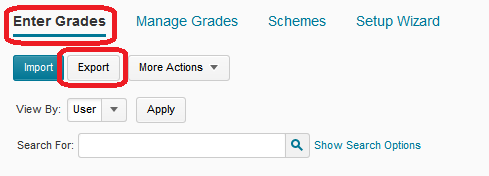
- The ‘Export Grades’ page will appear.
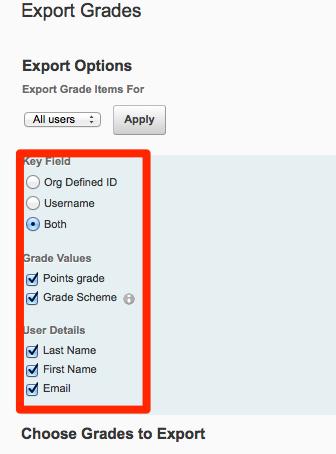
- By default, the ‘Export Grade Items For’ field is set to ‘All users’. Leave it as set.
- To export all available information, for the ‘Key Field’ heading, select the ‘Both’ radio button.
- Select the Grade Values you wish to export. Suggested are ‘Points Grade’ and ‘Grade Scheme’.
- Select the ‘User Details’ you wish to retain.
- Select the Grade Items you wish to export. To select individual items, select the checkboxes to the left of each grade item. The background of the item will turn light blue. To select all items, select the checkbox to the left, above the ‘Grade Item’ heading. Make sure to choose the Final Grade you wish to export.
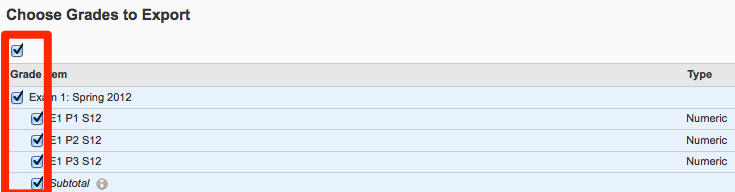
- Select the ‘Export to CSV’ button at the bottom of the page to export.
- A window will open, with a link to save the .CSV file to your computer. Select the link to download the file.
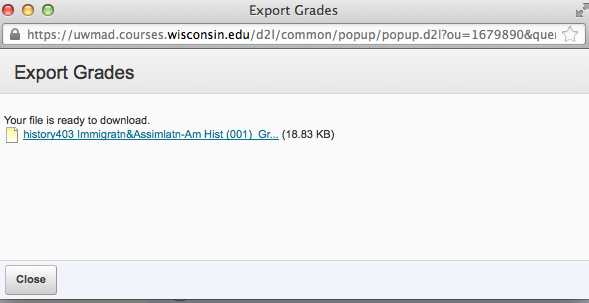
Notes on the export process:
- Text items can not be exported.
- Selectbox grade items will not export the label. Instead the lowest percentage in the scheme range is exported.
Also, remember that the exported file may contain sensitive information such as private student information. Always store the file on a university maintained, secure, password protected location.
