How-To's
Course components such as News, Quizzes, and Grades can be exported from your course as a .zip file. This will allow you to reuse these components in another IMSCP-compliant learning management system, including another D2L Learning Environment. You can import these components into another course offering or template at a later date.
- Login to D2L, and access the course from which you want export components.
- Navigate to the Course Administration area of your course by selecting “Edit Course” in the navigation bar.
- Select “Import/Export/Copy Components“
- Select “Export Components”. Ensure the option “Include course files in the export package” is checked. Select the “Start” button to continue.
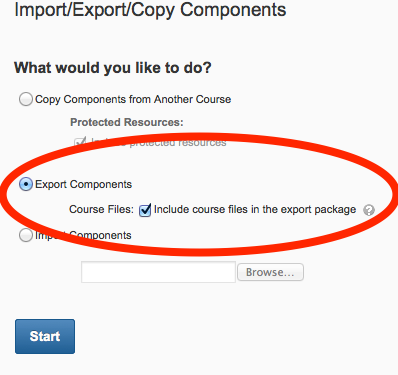
- To export all components, check the option “Select All Components”, then select the “Continue” button.
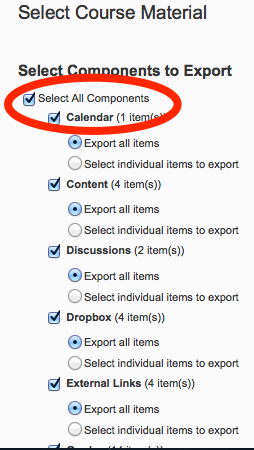
- The next page simply confirms to you the components you’d like to copy. Select the “Continue” button to confirm and begin the export process. A spinning circle appears to the left of components which are being processed. When the component has been processed, a green checkmark appears. When all components are checked, select the “Finish” button to continue.
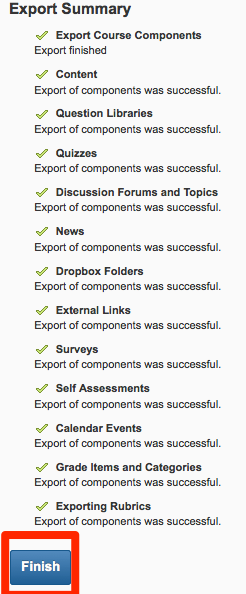
- You will now be given the option to save the zip file which D2L created. Select “Click here to download the export Zip package” to start the download.
Make sure you save your course export file in more than one place.
